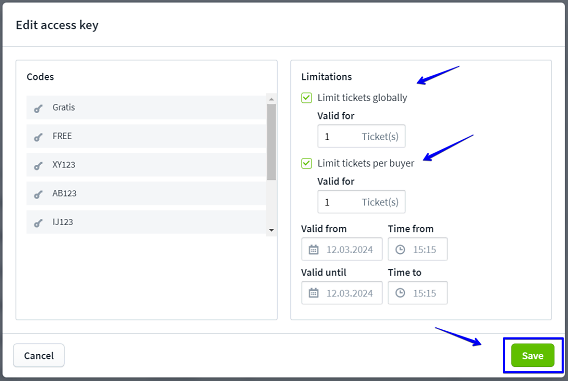Your ad blocker is preventing some content from displaying properly. Please disable it to fully enjoy the site.
At Eventfrog you can turn tickets into vouchers for the following events. To do this, use the functions "Codes on tickets" and "Protect categories with access key".
Firstly, enter the codes that you want to appear on the voucher tickets:
To do this, go to "Codes" in the main navigation on the left-hand side, then to the "Codes on tickets" tab and then to "Create code".
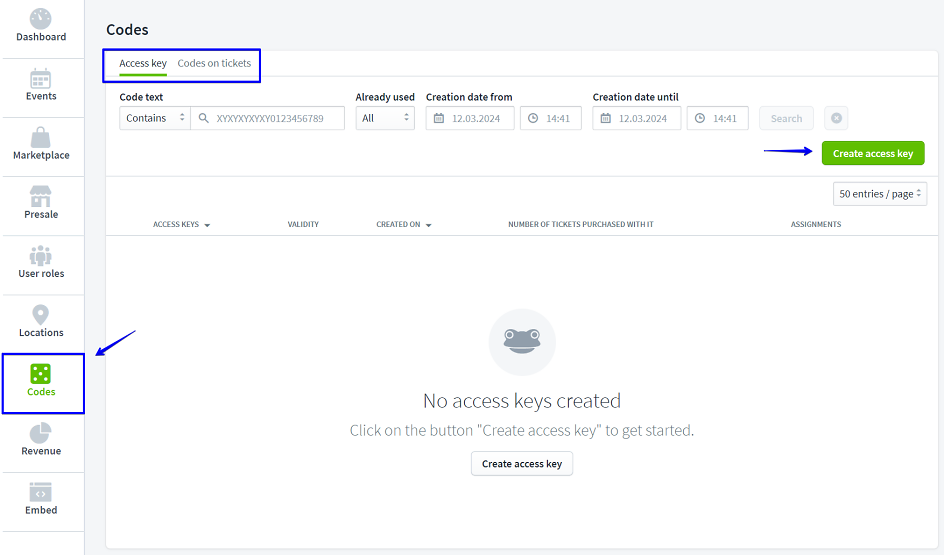
Now you can upload codes as an Excel list or enter them individually. However, it is advisable to use a code generator so that they cannot be guessed or deduced.
Please note: In the Excel list, only the first column from the first row is read out. So start directly with the codes in the list.
Once the list has been uploaded, you can create the event that will later be used to sell the ticket vouchers.
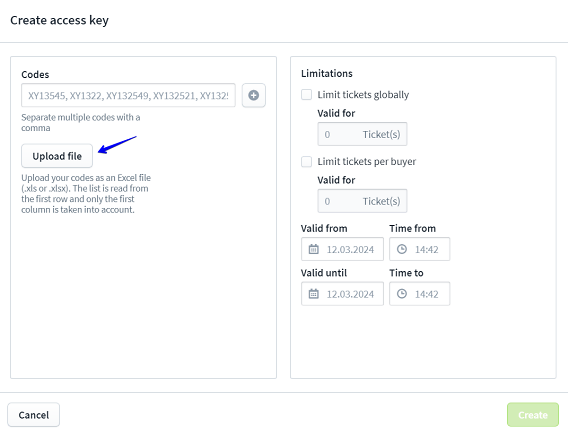
Next, enter the voucher event. You can find instructions on creating events with ticketing here: Instructions: Create event with ticketing >
Please make sure that you set the end date for the voucher event to the actual event or the last date of an event series.
You should also enter as many tickets as you want to sell vouchers (make sure that the same number of voucher codes that you uploaded in the previous step are also available).
In order for the codes to appear on the tickets, you must first adjust the tickets under "Ticket categories, seating plan".
Go to "Edit categories" and then to "Options". Now select "Codes off" under "More".
Now confirm that you want to store "Codes on tickets" by ticking the box.
The "Codes on tickets" function is a feature of the Plus and Pro event packages.
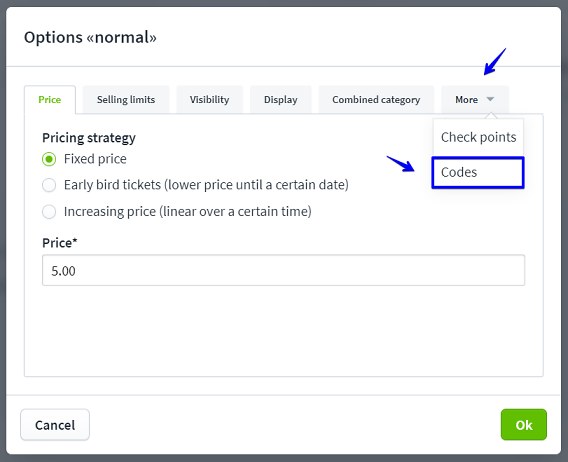
A new tab will now open in which you can make further settings.
Only the title for the codes is mandatory.
In your case, you can set a descriptive title such as "Code for voucher".
Confirm your entry with "Save".
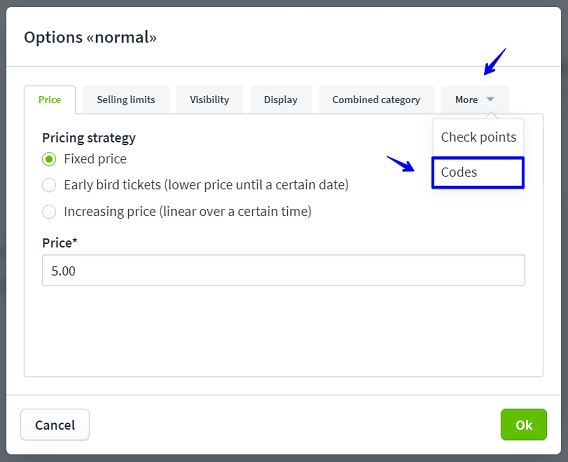
Now go back to "Codes" and select all the codes you want to assign to the voucher event.
You can either select all codes at once or individual codes. You can also assign all codes at once (to the left of the total selection) or individually next to the respective code.
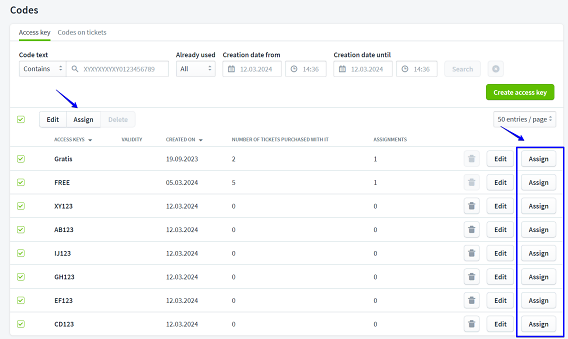
A new tab will now appear showing the events and categories that have activated "Codes on tickets".
Tick the box for the event or events on the left and for the category or categories on the right.
Then click on "Save assignment".
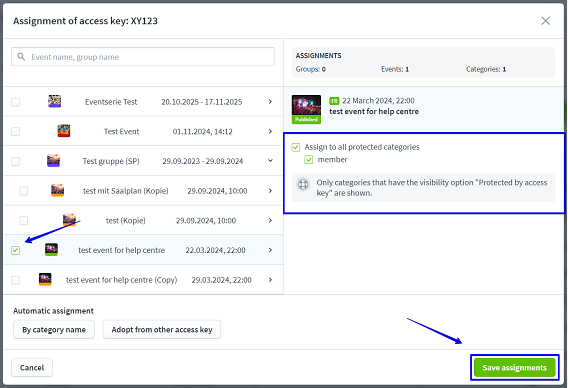
In the next step, create the event or events, e.g. as a series or group, for which the event vouchers are to apply (if these events have not already been entered in advance).
Create an additional category for the redemption of vouchers. Enter zero for this under "Price". This category is then protected by an access key so that it only becomes visible when you enter the event voucher code as the access key.
Once you have created the event as usual, go to "Ticket categories, seating plan" and then to "Edit categories".
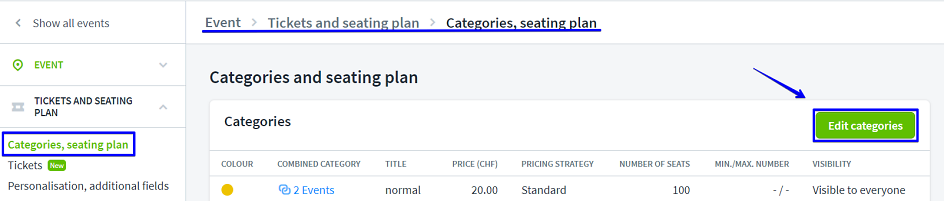
Then go to "Options" and click on "Visibility".
Now click on "Protected with access key".
Confirm your entry by clicking on "Save".
Möchtest du die Anzahl der Tickets für den Event insgesamt begrenzen, sodass die Zusammensetzung aus Event-Gutscheinen und regulären Tickets keine Rolle spielt, nutze das Gesamtkontingent.
If you want to limit the total number of tickets for the event so that the combination of event vouchers and regular tickets is irrelevant, use the total quota.
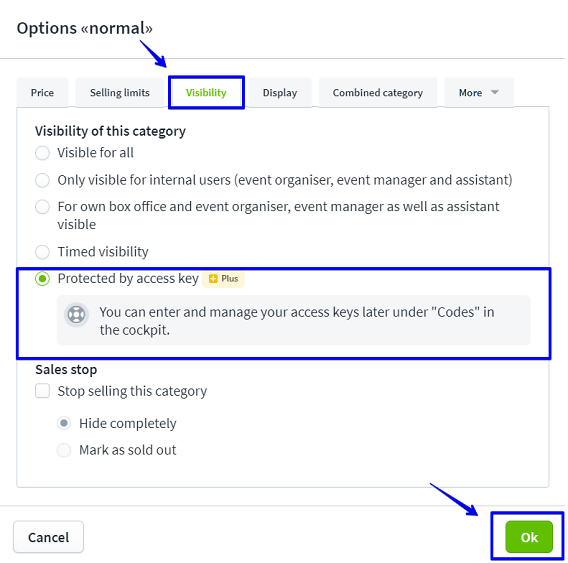
Now upload the codes you entered under "Codes on tickets" and "Access key".
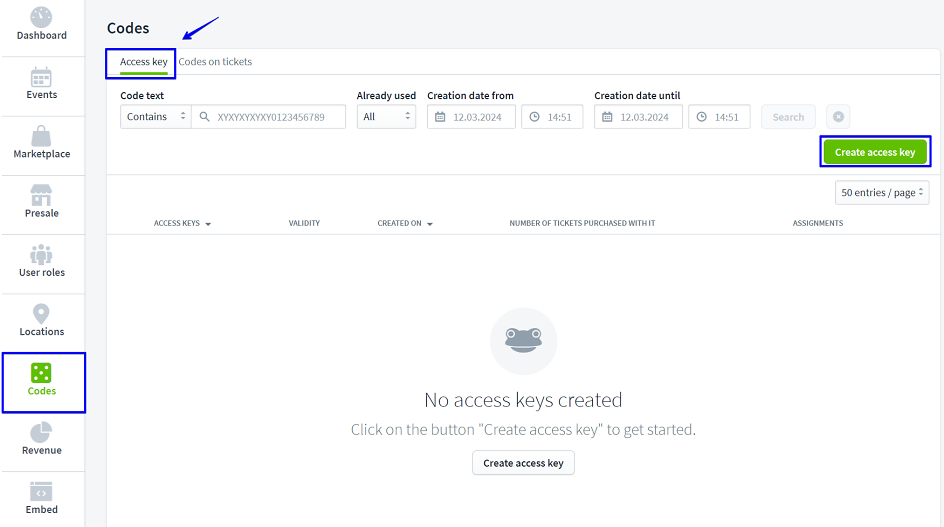
The access keys are now assigned:
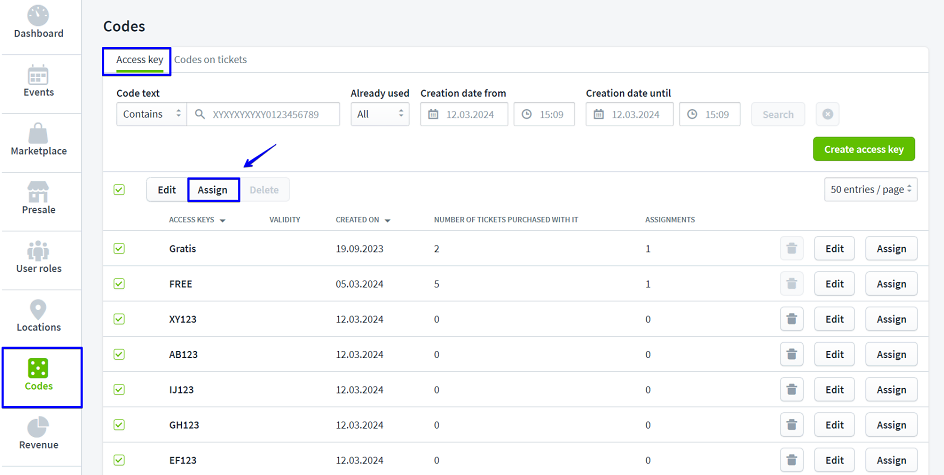
A new tab now appears in which the events are displayed that have categories that can be protected with an access key.
If you click on the desired event, only the categories that can be protected will appear.
You can confirm the setting via "Save assignment".
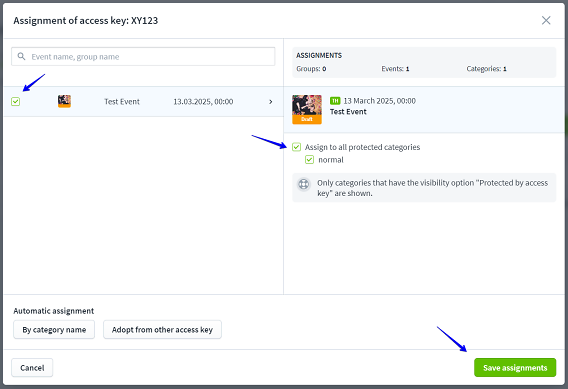
To ensure that ticket buyers cannot buy an unlimited number of tickets with one voucher or that an event voucher code can be passed on to buy multiple tickets, it is important that the redemption is limited.
To do this, go to "Edit" under Access key.
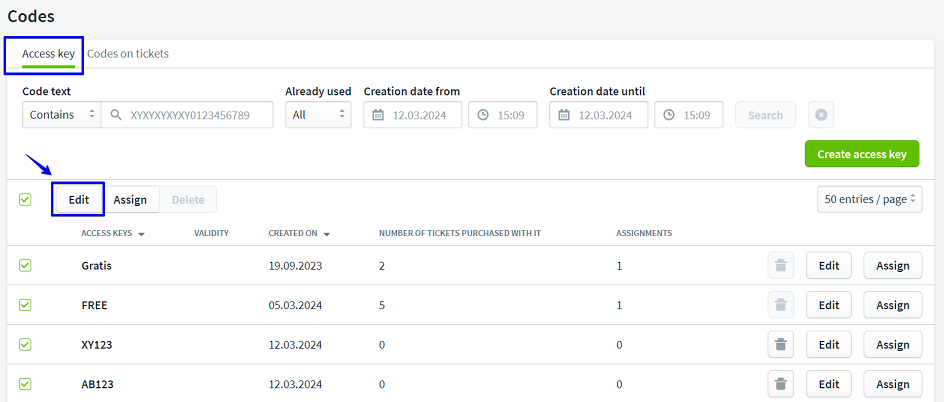
Under "Limit tickets globally", you can limit how often a code can be redeemed and for how many tickets it is valid regardless of the number of buyers.
Under "Limit tickets per customer", you can limit how many tickets a ticket buyer can buy with the code.
You can also limit the redemption period. For a series of events, for example, it makes sense to set the validity to the last event in the series.
In the case of event vouchers, it is probably useful to limit redemption to 1 ticket globally and 1 ticket per customer.