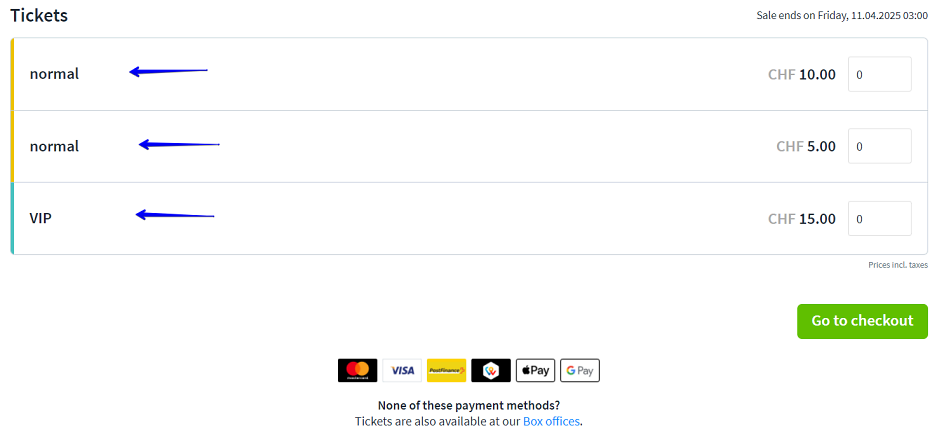Your ad blocker is preventing some content from displaying properly. Please disable it to fully enjoy the site.
To offer your visitors an event on site and as a stream, you have two options for creating so-called "hybrid events". This way, you can easily increase your visitor numbers and use ticketing for your online event.
Combined categories allow you to easily combine ticket sales for two events so that tickets for the online event are offered in the event detail for the on-site event and vice versa.
To do this, create an event with a venue and an event, where you select "Online event" under "Venue type" and tick the "Streaming event" box.
You can also add the streaming link after publication.
Once you have created both events, you can link them via combined categories.
However, the prerequisite is that both events are at least in the Plus Package
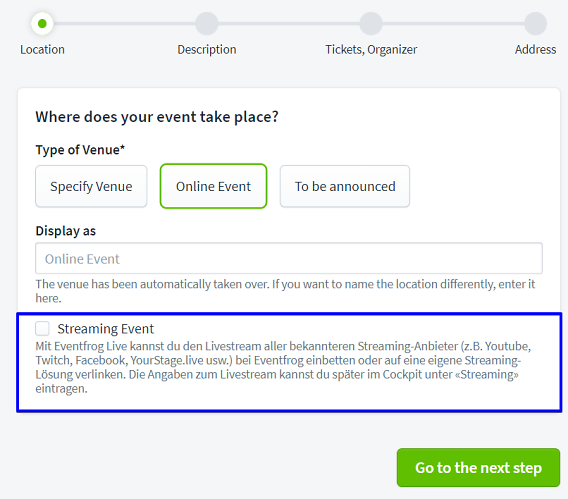
Now edit both events one after the other by clicking on "Edit categories" under "Categories, seating plan".
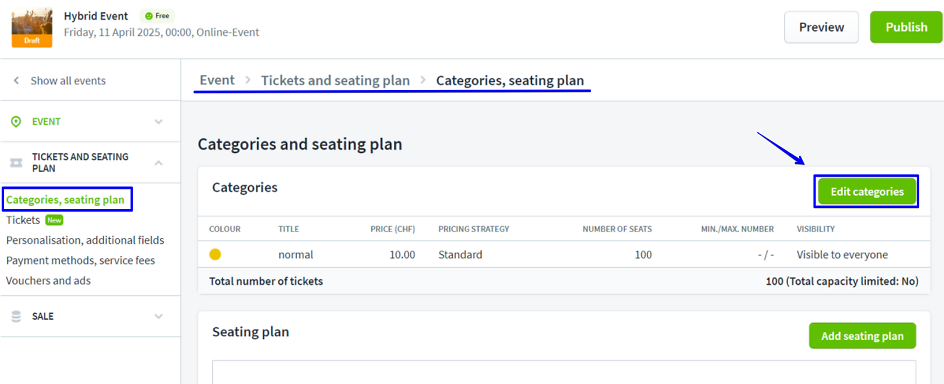
Now go to "Options" and then to "Combined category". Here you can now select the desired event.
Only events that can be linked will be suggested to you. Confirm your selection by clicking on "Save".
Repeat the process for the other event.
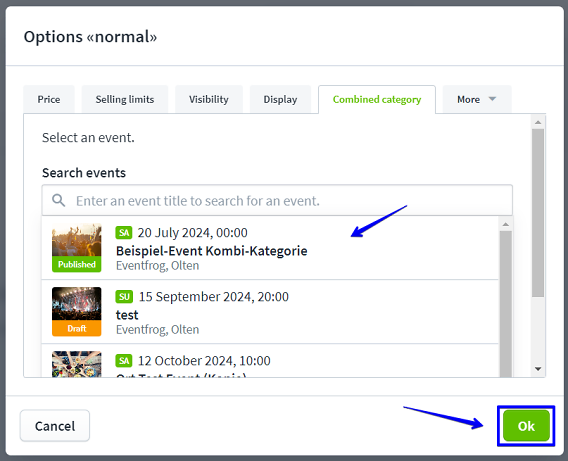
In the cockpit, under "Categories, seating plan", you will find this labelling under "Combined category" for both events:
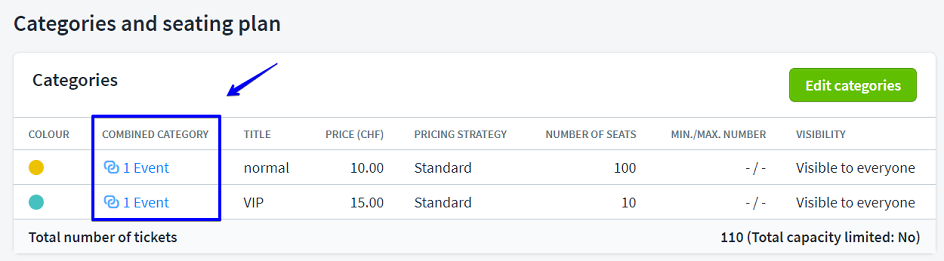
If you now publicise both events, you will see the category of the other event in the event details under Tickets. This way, your ticket buyers can buy tickets for the online event for the on-site event and vice versa.
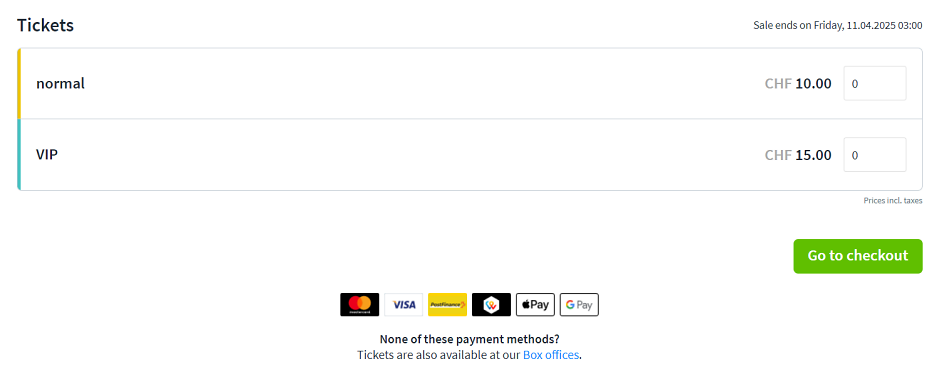
You can also connect events via event groups. This allows ticket buyers to recognise that the on-site event and the online event belong together. This option is also available in the free package. In contrast to the option via combined categories, ticket sales are not linked here. This means that interested parties must call up the desired event directly, whether online or on site, and place the tickets in the shopping basket for the respective event.
Event groups can be created directly after login in the event overview:
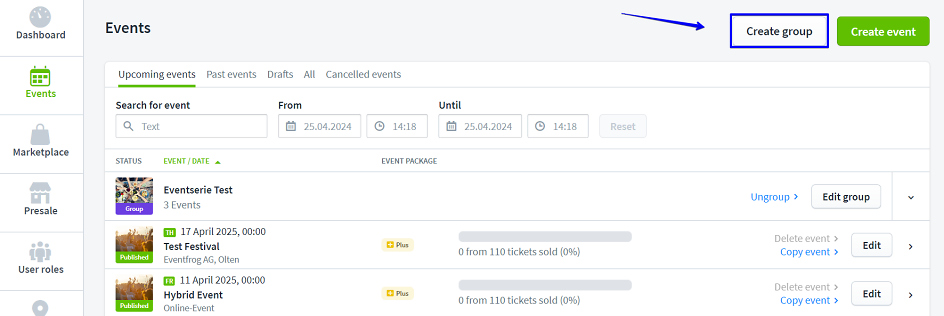
Name your event group as clearly as possible.
The title is also visible to ticket purchasers.
In the next step, you can assign the desired events to the group.
Confirm your selection by clicking on "Save group".
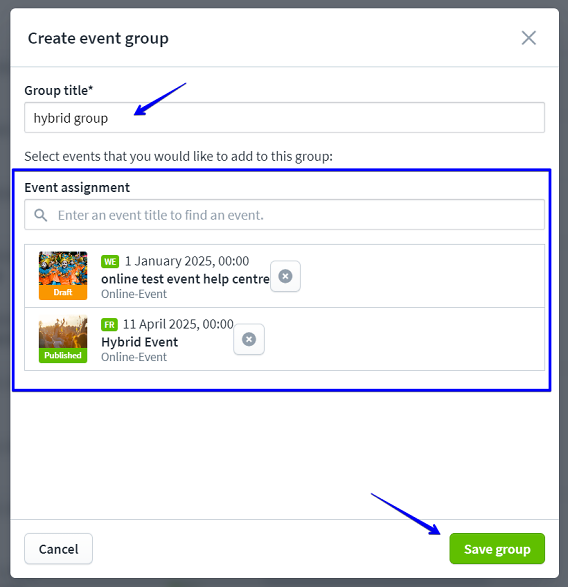
Your event group looks like this in the cockpit:

For ticket buyers, the overview of the event group looks like this:
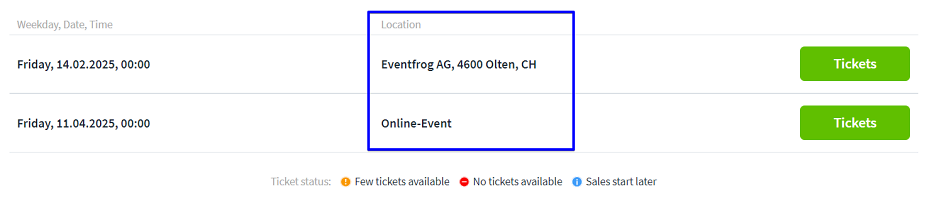
They can now go to the desired event and buy tickets on the details page. However, they can only purchase tickets for this event on the event detail pages and not the alternative on site or online.